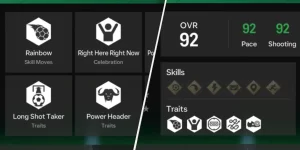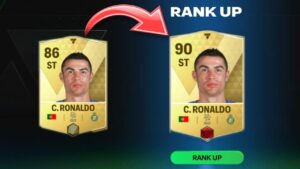Using FC Mobile 24 best settings can improve your passing, shooting, dribbling, and control in the FC 24 mobile game.
In most cases, you will find these settings or adjustments very beneficial.
Meanwhile, in few instances, you meant need to do some little tweaks to the general best practicises to make your device compatible to run FC Mobile smoothly.
Let’s get right to the details.
Table of Contents
EA FC Mobile 24 Best Settings for Gameplay Settings
Radar
Though personal preferences play a significant role, nevertheless, some adjustments can benefit players universally.
One such preference is radar.
Keeping the radar on provides a small pitch map at the bottom middle of the screen.
This map enhances vision, especially in scenarios where the entire pitch isn’t visible.
PowerShot Zoom
Just like FC 24 on Consoles, The PowerShot Zoom feature is also available on FC 24 mobile.
This is a good feature in FC mobile, but its impact can be a double-edged sword.
The reason is simple – when executing a PowerShot on FC mobile, the camera typically zooms in on the player taking the shot and this hinders the option to see the surrounding, that is, players trying to tackle or block the shot.
Thus, we recommend you keep the PowerShot Zoom feature on FC 24 mobile off.
Passing Precision
Setting the tap and double-tap gestures in FC 24 mobile will add better control over passes.
A single tap makes a low pass, while a double tap does a lofted ball in FC mobile.
Shot Power
The power behind your shots and passes can make all the difference in dead situations.
For example, too much power with a small swipe can lead to off-target shots.
Therefore, doing a particular setting in FC mobile will provide you the time needed for precise passes and shots.
This setting is in the bottom settings.
This is the option that reads “normal power of time for all passes and shoot button”. So activate it.
The setting was also on FIFA mobile.
Autoplay and Consistency
For those facing lag issues on FC mobile, autoplay solves that.
So, go and enable the auto pass and shoot.
This will also help in cases when disconnection happens.
Though manual switching is still a good, but the autoplay is the best option.
Tactical Dribbling
Now, let’s talk about “actual traffic dribbling.”
Enabling the “actual traffic dribbling” makes your player to keep the ball close when moving or during dribbling.
For those who don’t still get the usefulness here, you get more ball control.
In a game like FC Mobile, this setting prevents the ball from going off-target during critical maneuvers in matches.
Why is EA FC Mobile 24 Gameplay Lag?
The FC 24 Mobile on your mobile device will definitely lag when your Internet connection is not stable or is slow.
So, all you have to do is to ensure you play on a strong internet connection such as Xfinity and Google Fiber.
EA FC Mobile 24 Best Settings for Graphics Settings
Now, let’s talk about visuals.
For optimal performance, play on Ultra Graphics, high resolution, frame rate, post effects, crowd, and UI.
Meanwhile, you have an average device to experience a smoother experience in various game modes on FC mobile.
- Graphics – Ultra
- Resolution – High
- Frame Rate – Standard
- Post-Effects – High
- Crowd Effect – High
- UI Effects – High
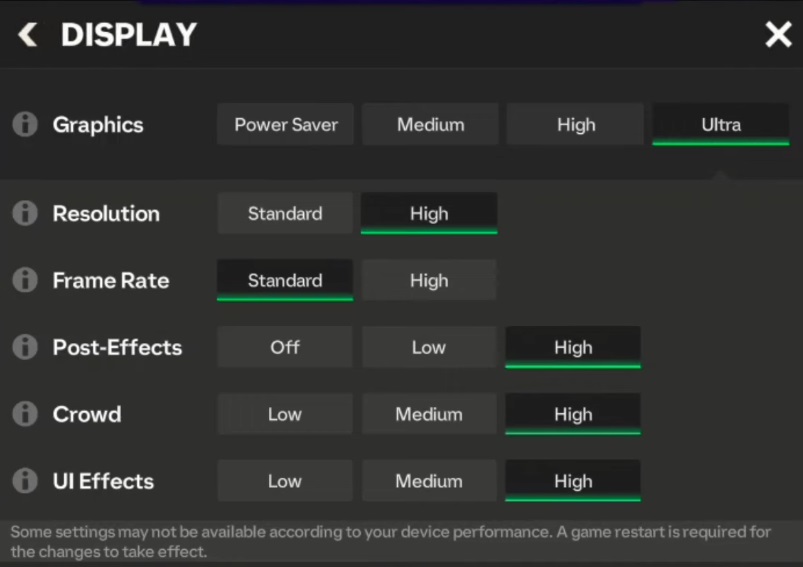
EA FC Mobile 24 Best Settings for Control Settings
Virtual Stick and Buttons
First, just go to the gameplay settings, and pay attention to the virtual stick.
Have you seen the default size? That’s for optimal control.
If you prefer a fixed stick, disable the floating virtual stick option.
Or better still, you can adjust the button sizes according to your screen, most especially if you are using a large screen — larger buttons for better visibility.
Other Controls
Most FIFA mobile players use the left stick and right buttons to play.
But, you can choose not to follow these popular practices.
If you choose to design your own style, ensure that when you want to swap these controls they suit your gameplay or playstyle.
Views: 59