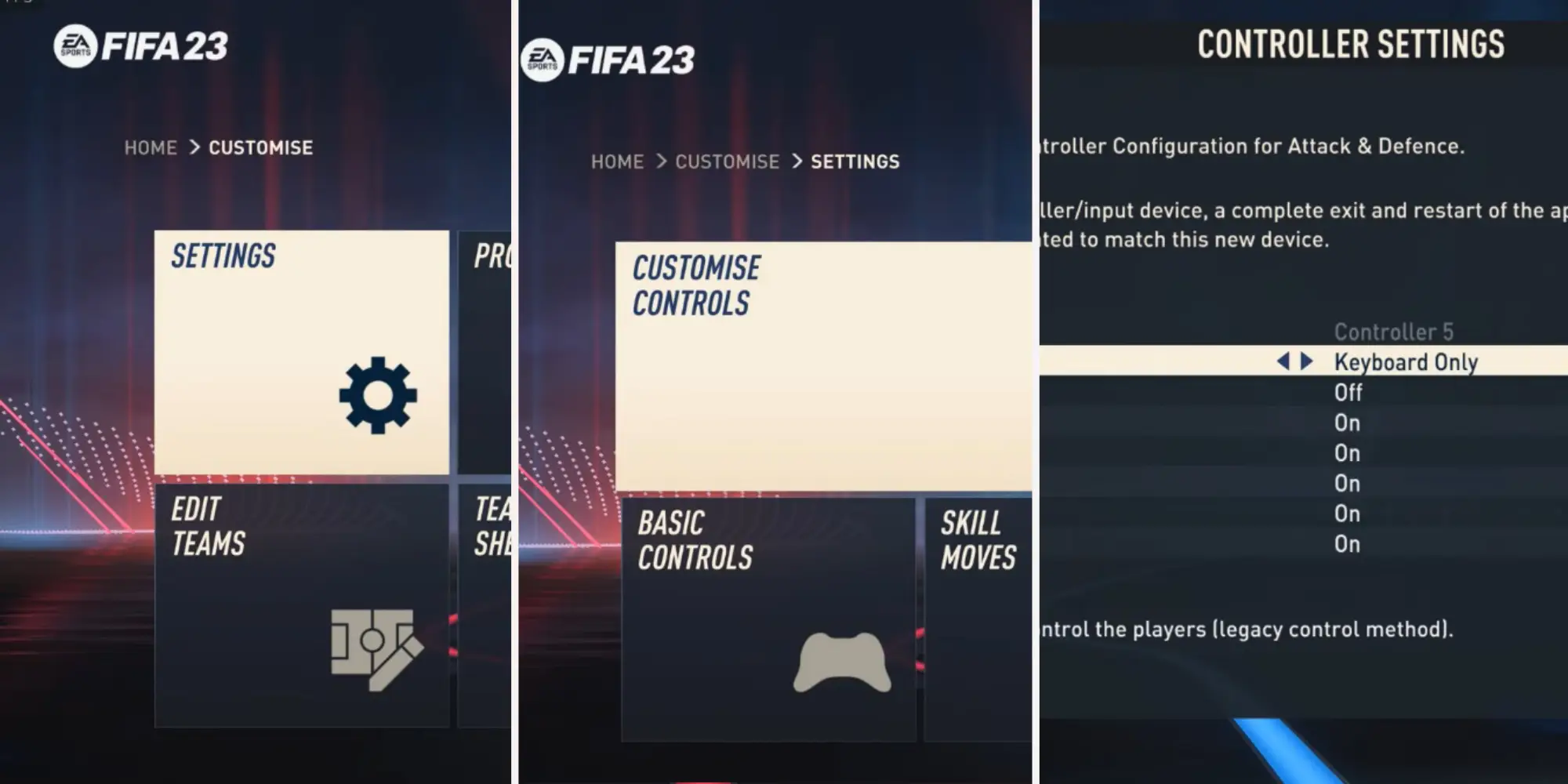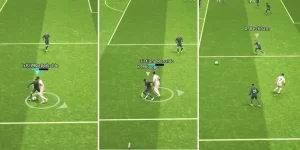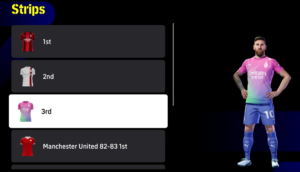In recent FIFA games like FIFA 21, FIFA 22, and FIFA 23, keyboard controls have been revamped and changed. Due to this, playing the game with the default FIFA 23 keyboard controls and mouse settings can be extremely difficult, if not set well. The objective of this post is, therefore, to show you how you can customize your control settings in FIFA 23 to the most optimal keyboard control settings in FIFA 23—one which will help you play better. So without further ado, let’s dive into how to set up the most effective FIFA 23 keyboard controls or keybinds.
Best FIFA 23 Keyboard Controls Customization Settings in FIFA 23
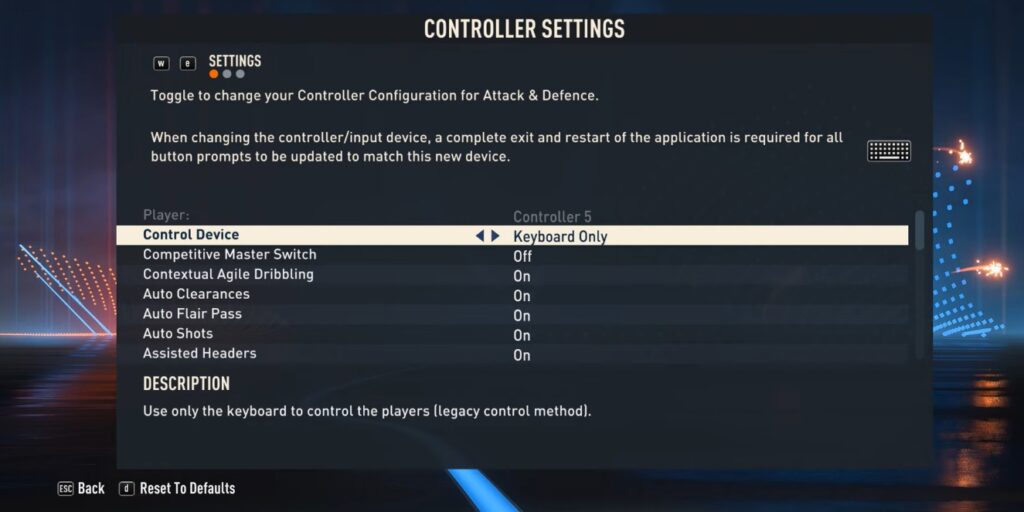
- To get started, go to “Customize” and then “Settings” in the FIFA 23 main menu.
- Change the controls to “Keyboard Only”
- Now, press “E.” This will bring up a list of default Keyboard control settings with two columns: “Key” and “Action.”
- Fill in the recommended keybindings below for attacking and defending:
FIFA 23 Keyboard Controls For Attack

| Key | Action |
|---|---|
| W | Through ball |
| A | Long pass, cross, or header |
| D | Shoot, volley, or header |
| S | Short pass |
| Q | Player change modifier |
| Z | Finesse |
| C | Chip ball |
| Up Arrows | Move Up |
| Down Arrows | Move Down |
| Left Arrows | Move Left |
| Right Arrows | Move Right |
| F | Switch Camera |
| K | Attacking Tactics |
| L | Defense Tactics |
| J/Space | Mentality |
| 1 | Move Up |
| 3 | Move Left |
| 2 | Move Down |
| 4 | Move Right |
FIFA 23 Keyboard Controls For Defense
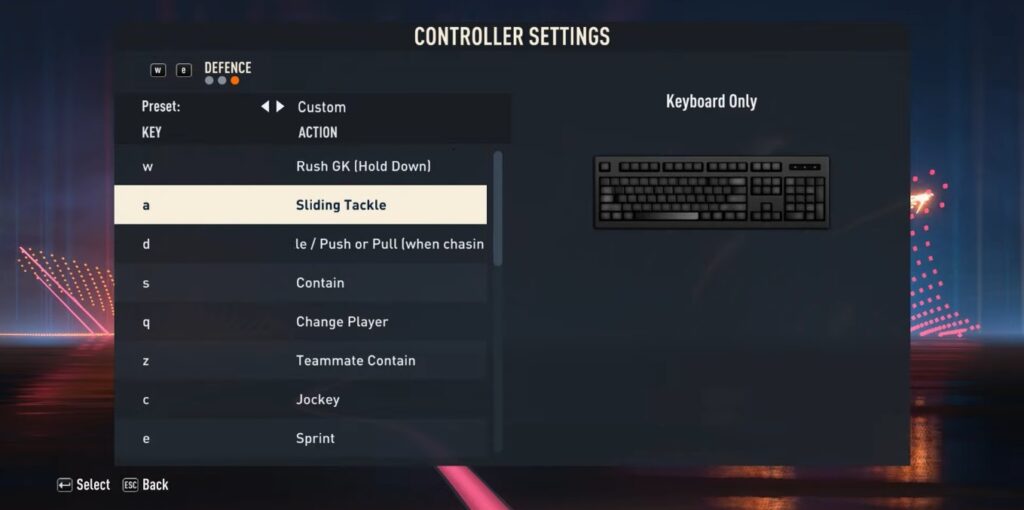
| Key | Action |
|---|---|
| W | Rush Keeper (Hold Down) |
| A | Sliding Tackle |
| D | Tackle/Push |
| S | Contain |
| Q | Change Player |
| Z | Terminate Contain |
| C | Jockey |
| E | Sprint |
| Up Arrows | Move Up |
| Down Arrows | Move Down |
| Left Arrows | Move Left |
| Right Arrows | Move Right |
| F | Switch Camera |
| K | Attacking Tactics |
| L | Defense Tactics |
| J/Space/Delete | Mentality |
Syncing Settings
One important feature to keep in mind about FIFA 23 keyboard controls is that changes made in the attack tab will automatically change in the defense tab as well, so there’s no need to set these separately.
Saving Changes Issue
A common issue players face with the FIFA 23 keyboard controls settings is that the game may not properly save changes made to the controls. To ensure your changes save properly, follow these steps:
- Go to “Customize”
- Head to “Settings.”
- Go to “Customize Controls” and make any changes, even just one button.
- Hit “Escape” and save your changes.
By following these steps, you should have saved your FIFA 23 keyboard controls settings properly. If you want to verify that your changes have been saved properly, after saving look out for “Custom A,” “Custom B,” or a similar option in the “Custom Controler Configuration Slot” menu.
Can I use a controller and mouse in division rivals in FIFA 23?
Yes, you can
Is it possible to be a decent FIFA player with a keyboard?
Yes, it is totally possible
How to skip cutscenes for example celebrations with the keyboard after a goal in FIFA 23?
Use E with this configuration
How to save penalties with keyboards in FIFA 23?
Use Q and E with arrows
How to change from keyboard to controller on FIFA 23
You have to switch sides first. So, go to switch sides. You will find 2 icons. The first one is equipped with a controller, while the second is equipped with a keyboard and mouse. Now, switch the positions.
Views: 42