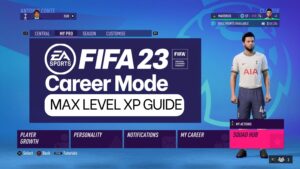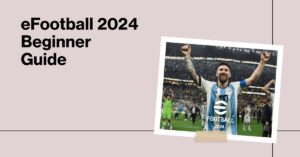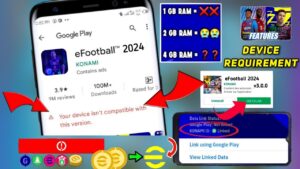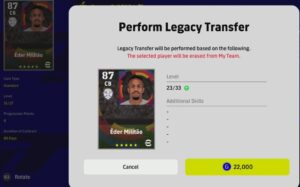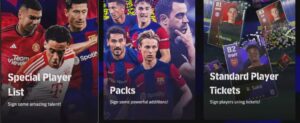If you’re playing eFootball 2024 on Steam or the cracked version on a computer, you need to customize your eFootball 2024 keyboard controls configurations.
Follow this step-by-step guide on how to eFootball 2024 keyboard controls to play the game are below.
Table of Contents
Open Steam Application
- Launch the Steam application on your computer.
Navigate to the Library Section
- Once the Steam application is open, navigate to the “Library” section, typically found in the top left corner of the Steam interface.
Locate Installed Games
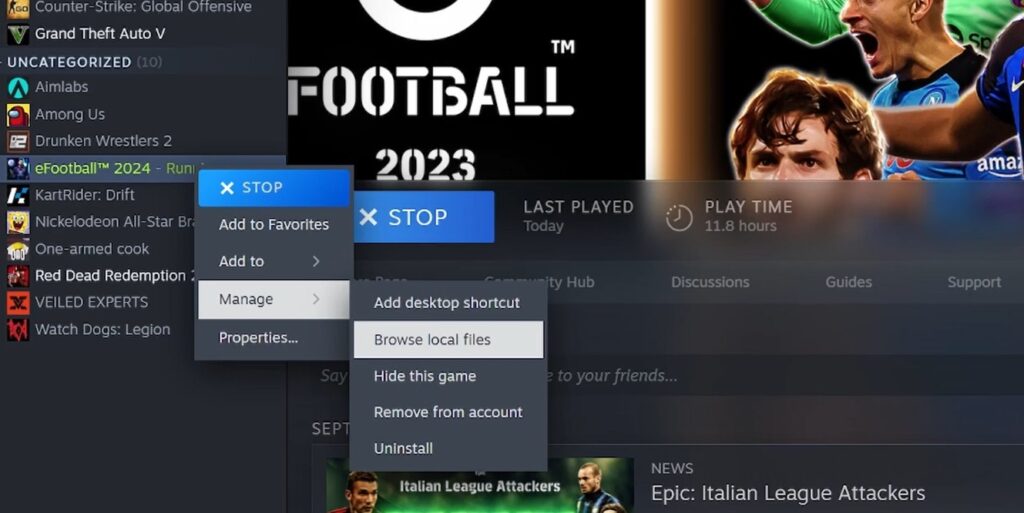
- On the left side of the Library section, you will see a list of games that you have installed through Steam.
Access eFootball 2024
- Locate “eFootball 2024” in your game list and click on it.
Manage the Game
- After clicking on eFootball 2024, choose the “Manage” option.
Browse Local Files
- Select “Browse Local Files” from the menu.
Navigate to Game Settings
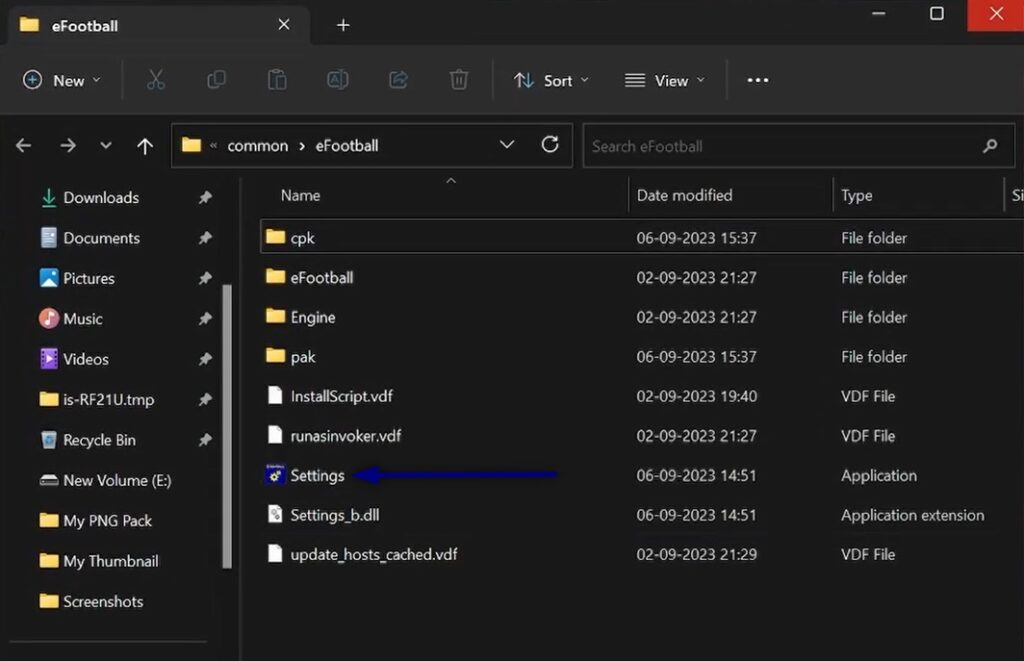
- Within the game’s local files, you will find a blue icon named “Settings.” Click on this icon.
Note for Cracked Version Users:
- If you are using a cracked version of eFootball 2024, you will need to manually access the game folder on your local disk and look for an icon named “Setting.”
Configure Button Settings
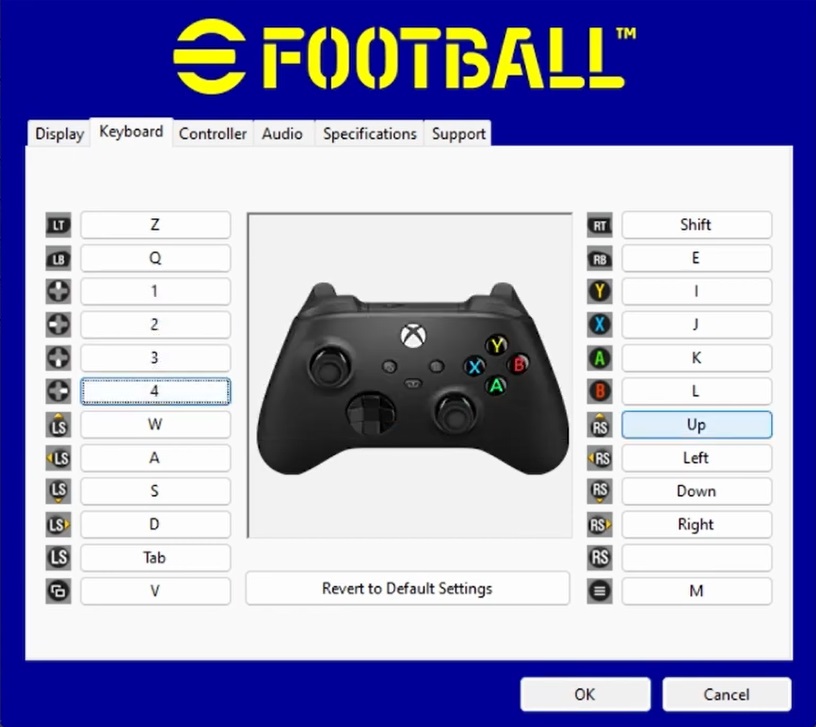
- Now, let’s configure the button settings as per your preferences. Here are the recommended button configurations:
- RT (Right Trigger) – Shift
- RB (Right Bumper) – E
- Y – I
- X – J
- J – K
- A – L
- K – M
- B – L
- Upward RS (Right Stick) – Up
- Leftside RS (Right Stick) – Left
- Downward RS (Right Stick) – Down
- Rightside RS (Right Stick) – Right
- LT (Left Trigger) – N
- LB (Left Bumper) – Q
- Up – 1
- Left – 2
- Down – 3
- Right – 4
- Upward LS (Left Stick) – W
- Leftside LS (Left Stick) – A
- Downward LS (Left Stick) – S
- Rightside LS (Left Stick) – D
Views: 464